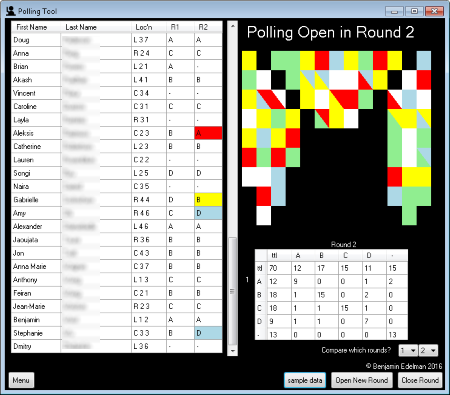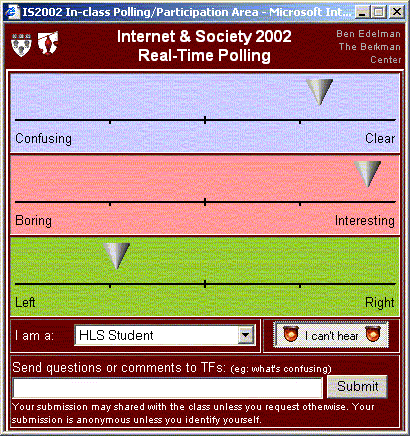Raising hands, students have no way to signal intensity of preference to participate. For example, a student might feel that a given comment is quite important, perhaps the highest-quality contribution the student will have in that course all semester. But raising hands introduces an important element of chance — who the instructor happens to call on.
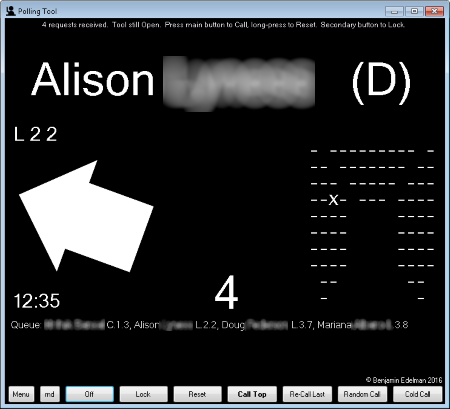
The Call Tool proposes a different approach. By choosing from four levels of intensity, A through D, students can signal the urgency of their contribution. D’s are more likely to be called, but are correspondingly more dear — perhaps just 1 to 3 D calls permitted per student across an entire semester in a given course.
The Call Tool also includes optional calculations to favor students who have not spoken recently. For unpredictability, the tool can incorporate several types of randomness as well as random calls (selecting from all students with equal probability) and cold calls (limited to students not at that moment requesting to participate). The factors used to prioritize students are customizable by instructors, both in weights and in functional form (the mathematical relationship from input to output).
To learn which student has been chosen to speak next, an instructor can look at a screen (classroom touch panel, an instructor-provided laptop or Windows tablet, or confidence monitor), or listen to names in a wireless earpiece. The tool can be controlled from two buttons on a standard wireless remote control. On-screen display helps the instructor quickly find the chosen student via a large-font display of student name, an arrow towards seating location, and a map of seating location.
Sight-impaired instructors can use the Call Tool to learn students’ interests in participating, and select and call students, even if they have difficulty seeing students and raised hands. With wireless earpiece and wireless remote control, an instructor need not look at any computer screen to use the tool during class.
The Call Tool automatically saves all results (including calls and student requests to participate) to a file for subsequent instructor analysis.